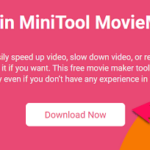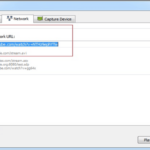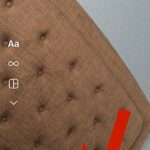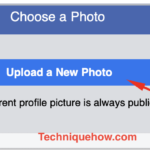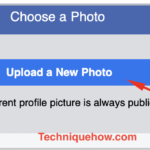Después de ver los videos en YouTube e Instagram, ¿se pregunta cómo la gente tiene tan buenas habilidades de edición ? Y debe tener una imagen en mente que la gente gasta cientos de dólares en editar y comprar el software de edición de video.
Para algunos de los casos, puede ser cierto, pero en la mayoría de los casos, no lo es.
Hay muchos programas increíbles en el mercado que brindan herramientas de edición de video, transiciones, opciones de recorte y otros efectos. Y hoy vamos a hacer la revisión del creador de películas MiniTool , una aplicación que dice ser un producto de edición de video increíble. Pero revelaremos en nuestra revisión si realmente vale la pena usar la aplicación o no.
Revisión de MiniTool Movie Maker
Entonces, comencemos con la revisión de MiniTool MovieMaker y comprendamos todos y cada uno de los aspectos relacionados con el software en detalle.
Requisitos del sistema
El software tiene algunos requisitos básicos que cumplen la mayoría de las PC con Windows.
MiniTool MovieMaker es compatible con las versiones antiguas de Windows como Windows 7 , junto con las nuevas versiones como Windows 8.1 y 10 .
Los requisitos de CPU del software son Intel i5 o superior , con procesador 2GHz + . Pero el creador de videos recomienda Intel 6th Gen o versiones más recientes .
Los requisitos de RAM del software son 8 GB y los requisitos de GPU son Intel HD Graphics 5000 u otros actualizados. Otros requisitos de GPU son NVIDIA GeForce GTX 700 o superior, AMD Radeon R5 o superior.
Instalación y configuración
MiniTool MovieMaker es realmente fácil de instalar y configurar en su sistema Windows.
Simplemente, siga los pasos dados, descárguelo gratis y el software estará allí en su sistema:
1. Diríjase al sitio oficial de MiniTool MovieMaker y haga clic en la opción Descargar ahora para descargar la configuración del software.
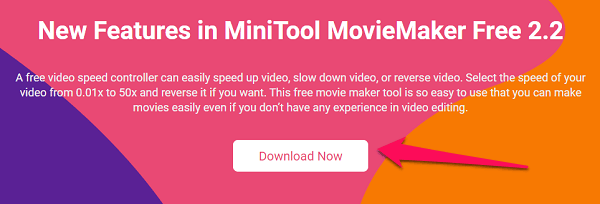
2. Confirme la descarga haciendo clic en Descarga gratuita , en el siguiente paso.
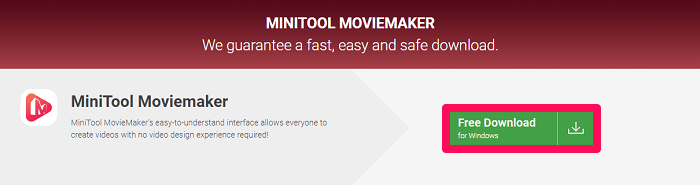
3. Ahora que tiene la configuración, haga doble clic en él y luego haga clic en la opción Instalar ahora para obtener con éxito la aplicación en su dispositivo.
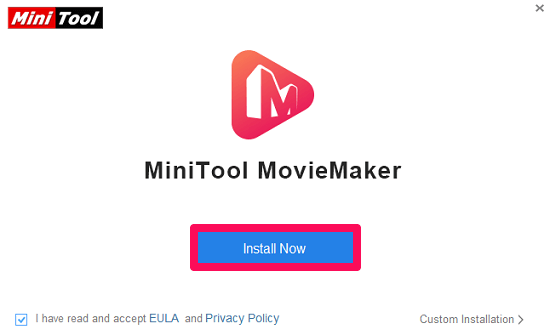
4. Haga clic en Iniciar ahora una vez que haya finalizado la instalación.
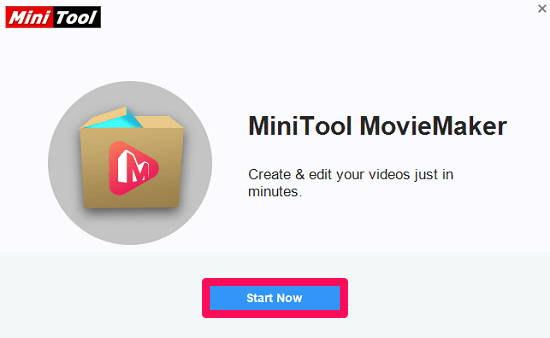
El proceso de instalación y configuración de MiniTool MovieMaker ha finalizado .
Ahora se puede usar para editar los videos con la ayuda de transiciones, efectos y otras características.
Interfaz de la aplicación y cómo usarla
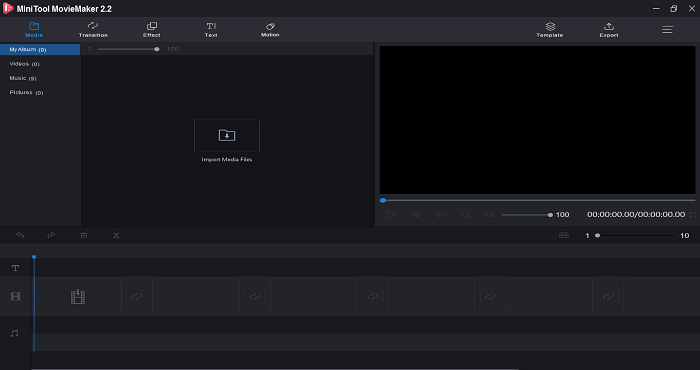
Serás testigo de varias herramientas y funciones una vez que abras la aplicación para editar tus fotos y videos para hacer una película completa.
Si no ha usado ninguna herramienta de edición de video antes, entonces la interfaz de la aplicación puede asustarlo un poco. Pero te aseguramos que usar la aplicación es tan fácil como un pastel.
Transiciones y otros efectos
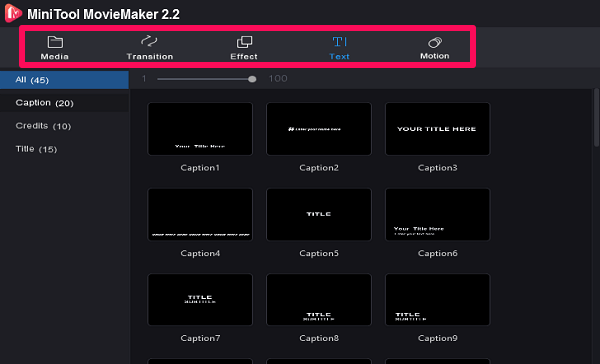
En la parte superior, puede ver la sección de Medios, Transacción, Efecto, Texto y Movimiento. Como sugiere el nombre, con la función de medios puede cargar los videos, fotos y gifs que se necesitarán para hacer el video final.
La función Transición contiene todos los efectos de transición como nube, ciego, quemado, tablero de ajedrez, reloj y más.
Del mismo modo, la opción Efectos contiene la variación de color que puede utilizar para hacer que su película sea más impactante.
En cuanto a la sección de Texto , contiene las diversas variaciones de texto y puedes elegir la que más se adapte a tu video.
La función de movimiento le ayudará a proporcionar un movimiento a las fotos fijas o al texto. También se puede usar en los videos.
Pantalla de vista previa
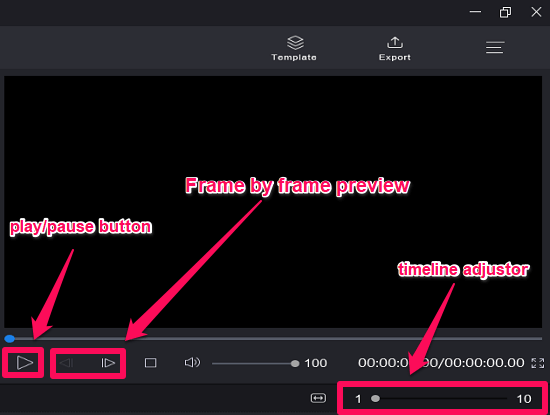
Todo lo que ha editado hasta ahora se puede ver en la pantalla de vista previa. Muestra su progreso completo en forma de video.
Puede usar el botón Reproducir / Pausa y, de manera similar, usar el botón Detener según sus necesidades. Los botones adyacentes a la reproducción y la pausa le permiten verificar el video cuadro por cuadro.
Acerque / aleje la línea de tiempo en la parte inferior usando el ajustador de Línea de tiempo .
Rehaga o deshaga los archivos con los botones en el extremo izquierdo del ajustador de la línea de tiempo y use el icono Eliminar para deshacerse de la parte no deseada.
Cronología
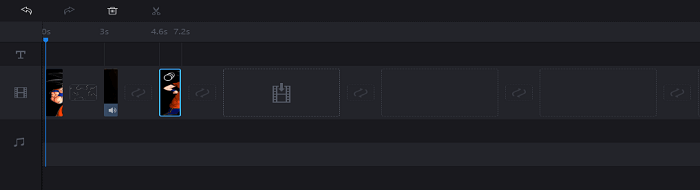
Toda la parte de edición debe realizarse aquí mismo, en la parte de la línea de tiempo de MiniTool MovieMaker.
Tienes que arrastrar y soltar los archivos multimedia de la sección multimedia que quieras en tu video. Junto con eso, los efectos y las transiciones también deben arrastrarse y soltarse en o entre los medios para hacer una película elegante.
Debe arrastrar y soltar los videos, las fotos y otros medios visibles en la sección de videos. De manera similar, los archivos de audio en la sección de audio y el texto que crea en el software irán a la sección de Texto.
Opción de ahorro y exportación
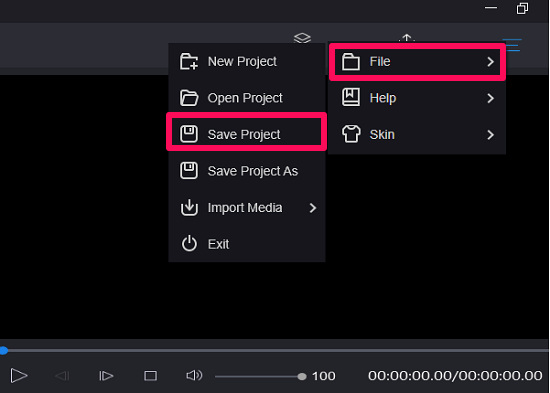
Finalmente, cuando su video esté completo, use la opción de exportación en la parte superior derecha para guardar el video final en su dispositivo.
Mientras realiza su película, no olvide guardar su progreso en el medio.
Use el ícono de Hamburguesa en la esquina superior derecha, haga clic en Archivo y luego en Guardar proyecto para asegurar su progreso actual en el proyecto. Del mismo modo, use la misma opción para iniciar un nuevo proyecto, abrir el anterior o salir del software también.
Vea este video, que muestra varios videos hechos con MiniTool MovieMaker. Este video lo ayudará aún más a comprender el funcionamiento del software.
Terminando
MiniTool movie maker es un software de edición de video, que debe ser su elección, especialmente cuando es nuevo en el mundo de la edición.
Y no olvidemos que el software es completamente gratuito , lo que lo convierte en un producto compatible para los aficionados . si usted es un profesional, probablemente encontrará que le faltan funciones. Esa es la razón por la que no llegó a nuestra lista de los mejores programas de edición de video .
Nuestra revisión del creador de películas MiniTool es suficiente para decirle que debe optar por el software. Pero debe tener en cuenta una cosa: el software puede enfrentar algunos fallos mientras trabaja en un proyecto. Así que no olvide guardar el progreso actual en el medio.
Si tiene otras dudas relacionadas con el producto en mente, no dude en dejar su pregunta en la sección de comentarios a continuación.
MiniTool MovieMaker
8.3
Facilidad de instalación
9.5 / 10
Efectos y transiciones
8.5 / 10
Interfaz de usuario
9.0 / 10
Facilidad de uso
9.0 / 10
Caracteristicas
8.0 / 10
Plataformas compatibles
6.0 / 10
Pros
- Libre de costo
- El software es realmente fácil de instalar
- Perfecto para principiantes y principiantes.
- Muchas opciones disponibles en efectos y transiciones.
Contras
- Es posible que se enfrente a algún problema técnico al editar
- No es bueno para editores de video expertos
{«@context»:»http://schema.org/»,»@type»:»Product»,»name»:»MiniTool MovieMaker»,»image»:»https://www.techuntold.com/wp-content/uploads/2020/05/MiniTool-MovieMaker-150×84.jpg»,»description»:»After watching the videos on YouTube and Instagram, do you wonder how people have such great editing skills? And you must have an image in mind that people spend hundreds of dollars on editing and on purchasing the video editing software. For some of the cases, it might be true, but in most cases, it’s…»,»offers»:{«@type»:»Offer»,»price»:»0.00″,»priceCurrency»:»$»,»seller»:{«@type»:»Person»,»name»:»Hemant Mendiratta»}},»review»:{«@type»:»Review»,»reviewRating»:{«@type»:»Rating»,»bestRating»:»10″,»worstRating»:»0″,»ratingValue»:»8.33″},»name»:»MiniTool MovieMaker»,»reviewBody»:»After watching the videos on YouTube and Instagram, do you wonder how people have such great editing skills? And you must have an image in mind that people spend hundreds of dollars on editing and on purchasing the video editing software.rnrnFor some of the cases, it might be true, but in most cases, it’s not.rnrnThere are many amazing software in the market that provide video editing tools, transitions, trimming options, and other effects. And today we are going to do the MiniTool movie maker review, an app that claims to be an amazing video editing product. But we will reveal in our review if the app is really worth using or not.rnMiniTool Movie Maker ReviewrnSo, let’s start with the review of MiniTool MovieMaker and understand each and everything related to the software in detail.rnSystem RequirementsrnThe software has some basic requirements that most of the Windows PCs comply with.rnrnMiniTool MovieMaker supports the old Windows versions like Windows 7, along with new versions like Windows 8.1 and 10.rnrnThe CPU requirements of the software are Intel i5 or higher, with processor 2GHz+. But the video maker recommends Intel 6th Gen or newer versions.rnrnRAM requirements of the software are 8GB and the GPU requirements are Intel HD Graphics 5000 or other upgraded ones. Other GPU requirements are NVIDIA GeForce GTX 700 or above, AMD Radeon R5, or above.rnInstallation And SetuprnMiniTool MovieMaker is really easy to install and setup on your Windows system.rnrnJust, use the given steps, download for free, and the software is right there on your system:rnrn1. Head to the official site of MiniTool MovieMaker and click on Download Now option to download the software setup.rnrnrnrn2. Confirm the download by clicking on Free Download, in the next step.rnrnrnrn3. Now that you have the setup, double-click it and then click on Install now option for successfully getting the app on your device.rnrnrnrn rnrn4. Click On Start Now once the installation is done.rnrnrnrnThe installation and setup process for MiniTool MovieMaker is complete.rnrnNow it can be used to edit the videos by taking the help of transitions, effects, and other features.rnApp Interface And How To Use ItrnrnrnYou will witness various tools and features once you open the app to edit your photos and videos to make a complete movie.rnrnIf you haven’t used any video editing tool before then the interface of the app might panic you a little. But we assure you that using the app is as easy as a pie.rnTransitions And Other EffectsrnrnrnAt the top, you can see the section for Media, Transaction, Effect, Text, and Motion. As the name suggests, using the media feature you can upload the videos, photos, gifs which will be needed to make the final video.rnrnThe Transition feature contains all the transition effects like cloud, blind, burn, chessboard, clock, and more.rnrnSimilarly, the Effects option contains the color variation that you can use to make your movie more impactful.rnrnAs for the Text section, it contains the various text variations and you can go for the one that suits your video the most.rnrnThe Motion feature will help you provide a movement to the still photos or text. It can be used in the videos as well.rnPreview ScreenrnrnrnEverything you have edited so far can be seen on the preview screen. It shows your complete progress in the form of video.rnrnYou can use the Play/Pause button and similarly use the Stop button according to your need. Buttons adjacent to the play and pause allows you to check the video frame by frame.rnrn Zoom in/out of the timeline at the bottom by using the Timeline adjustor.rnrnRedo or undo the files with the buttons at the extreme left of the timeline adjustor, and use the Delete icon to get rid of the unwanted part.rnTimelinernrnrnAll the editing part has to be done right here in the Timeline part of MiniTool MovieMaker.rnrnYou have to drag and drop the media files from the media section that you want in your video. Along with that, the effects and transitions also need to be dragged and dropped on or between the media to make a classy movie.rnrnYou need to drag and drop the videos, photos, and other viewable media in the video section. Similarly the audio files in the audio section, and the text that you make in the software will go in the Text section.rnSaving And Export OptionrnrnrnFinally, when your video is complete, use the export option at the top-right to save the final video to your device.rnrnWhile making your movie, don’t forget to save your progress in between.rnrnUse the Hamburger icon at the top-right corner, click on the File, and then click on Save Project to secure your current progress in the project. Similarly, use the same option to start a new project, open the old one, or exit the software as well.rnrnWatch this video, showing various videos made with MiniTool MovieMaker. This video will further help you understand the working of the software.rnrnhttps://youtu.be/xgRzYGQ-nnkrnWrapping UprnMiniTool movie maker is a video editing software, that should be your choice, especially when you are new to the editing world.rnrnAnd not to forget, the software is completely free for use, making it a compatible product for amateurs. if you are a professional, you will probably find it lacking of features. That’s the reason why it did not make it to our list of the best video editing software.rnrnOur MiniTool movie maker review is enough to tell that you should go for the software. But you should keep one thing in mind that the software might face some glitches while you’re working on a project. So don’t forget to save the current progress in between.rnrnIf you have some other doubts related to the product in mind, feel free to leave your question in the comment section below.»,»author»:{«@type»:»Person»,»name»:»Hemant Mendiratta»},»datePublished»:»2020-06-01″}}